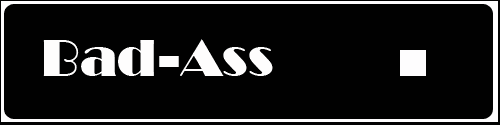Not sure if anyone else has figured it out yet, but I'll tell you how I did it (and I had a bunch of spare time, so if I re-wrote an already existing tutorial, then no harm, no foul)
- Download Opera for Windows, Mac OS X, or Linux here.
- Go to whichever script you'd like to install, and click on the appropriate link to install it.
- Instead of installing, the script will appear in your Opera browser as a jumbled mess of characters to all but the tech-savvy.
- Right click (or hold Control and click, if you're using a Mac mouse) on the screen and select "Source" from the menu that appears (make sure you are right-clicking on the page itself, not the text).
- The same jumbled mess of characters should appear, but in a more Word-document-looking fashion.
- Click on the "Save" button in the top-left-hand corner of the browser (alternatively, you can select File --> Save As...).
- Name the file whatever you wish, but make sure the ".user.js" extension exists within the file name.
- Opera doesn't like saving the file as a ".js" file, so it will make you save it as an HTML file (.html) - that's fine, just make sure to select "Use Both Extensions".
- Save the file in a folder dedicated to just your user scripts.
- Go to the file you saved the document in and delete the ".html" extension from the file name.
- Go back to Opera and select Opera --> Preferences... --> Advanced --> Content --> JavaScript Options... --> Choose...
- Select your designated user script folder and click "Browse for Folder" (which essentially means "OK" for our purposes).
- You'll notice a bunch of boxes that may be checked or unchecked - these shouldn't matter too much, but I have all checked but "Open console on error".
- Select "OK" and "OK", restart Opera, and voila!
- For any additional scripts, just save them in the folder as directed before then restart Opera again and you should be A-OK

NOTE: Greasemonkey is not necessary to run scripts on Opera (nor does it work on Opera).
-Sully